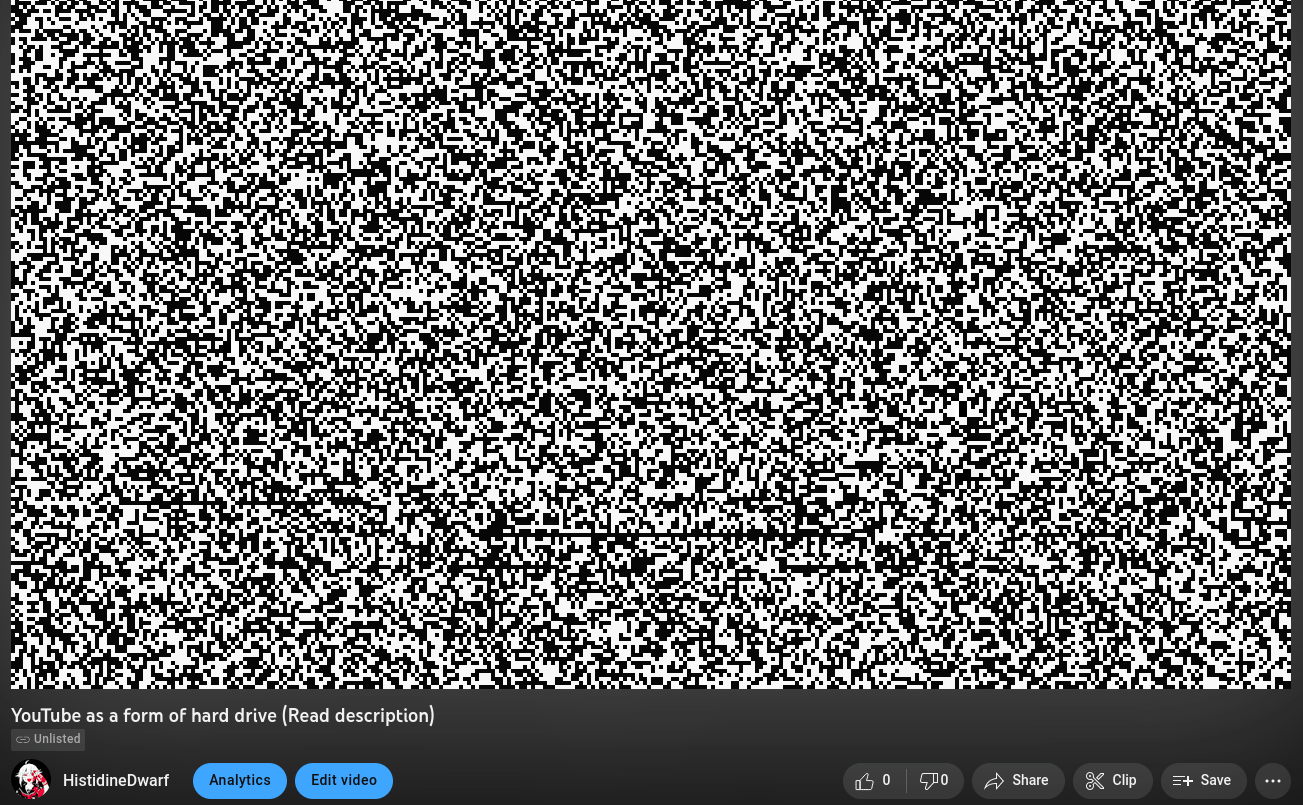Shiba CLI
Command-line interface (CLI) to display a random Shiba Inu whenever needed, by just running shiba on your terminal.
How To Use • How Does It Work? • Why? • Build Manually • TODOs
How to use
Note: Pre-compiled binaries will be available soon. Currently, you need to compile the program on your machine. Fortunately, Rust makes this process extremely easy.
Install Rust
If you don't have Rust installed on your system, you will need to install it.
Linux, macOS, and Unix-based systems
- Run the following in your terminal
curl --proto '=https' --tlsv1.2 -sSf https://sh.rustup.rs | sh
- Follow the on-screen instructions
Windows
- Download the installer from here
- Run the installer and follow the on-screen instructions
Install Shiba
cargo install --git https://github.com/giacomo-b/shiba.git
You should be able to just run shiba from anywhere on your system, and that should present you with a new picture every time.
How does it work?
shiba CLI is based on shibe.online, which provides a free, public API to get random shibes.
Why?
Why not?
Build manually
TL;DR: compile with Rust and move the binary/executable to a folder in your path.
If you don't have Rust on your system, follow the instructions above to install it.
Build the program
Get the code
You can clone the repo using SSH by running:
git clone [email protected]:giacomo-b/shiba.git
Alternative methods to get the code
You may also:
-
Clone using HTTPS
git clone [email protected]:giacomo-b/shiba.git -
Download the zip.
Compile with Rust
cd shiba && cargo build --release
Run
To run the code from the shiba folder, run:
cargo run --release
or just launch the binary generated in shiba/target/release.
If you want to be able to run shiba from any location on your system, you will have to move the generated binary to the appropriate folder depending on your system:
Linux and most Unix-based systems
- Run the following from within the
shibafolder
sudo mv ./target/release/shiba /bin/
- Restart terminal
macOS
- Run the following from within the
shibafolder
sudo mv ./target/release/shiba /usr/local/bin/
- Restart terminal
Windows
- Place
shiba.exe(found inshiba/target/release/) in a directory of your choice (such asC:\your\path\here\) - Run the following:
set PATH=%PATH%;C:\your\path\here\
- Restart terminal
Now you should be able to just run shiba from anywhere on your system, and that should present you with a new picture every time.
TODOs
- Add CI workflows
- Perform compilation checks
- Automatically generate builds
- Reduce binary size (?)
- Add command-line options
- shibe.online's API accepts
count, maybe more than one Shiba could be display on demand?
- shibe.online's API accepts