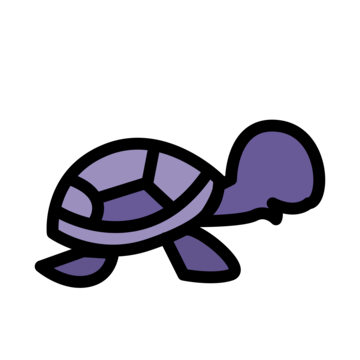komorebik
A configuration and keyboard shortcut handler for komorebi.
How to Use
You can build from source using cargo build --release.
A better solution will be provided for starting komorebik in the background. I've just been launching komorebik.exe using PowerShell.
Start-Process komorebik.exe -WindowStyle hidden
This assumes that komorebik currently resides somewhere in PATH.
Configuration
komorebik's configuration is located at ~/.config/komorebik.toml.
The configuration executes as soon as komorebik has started. In order for changes to take effect you must restart the application.
A sample has been provided in examples/, it is heavily based off of the komorebi.generated.ahk script.
Keys
Currently, the modifier keys are CONTROL+ALT as it has the least amount of conflicting usage but should be configurable in the future.
Keys are structured using komorebi's socket schema and should be explained more in the future.
[keys]
left = { type = "MoveWindow", content = "Left" }
right = { type = "MoveWindow", content = "Right" }
up = { type = "MoveWindow", content = "Up" }
down = { type = "MoveWindow", content = "Down" }
k = { type = "ResizeWindowAxis", content = ["Vertical", "Decrease"] }
i = { type = "ResizeWindowAxis", content = ["Vertical", "Increase"] }
j = { type = "ResizeWindowAxis", content = ["Horizontal", "Decrease"] }
l = { type = "ResizeWindowAxis", content = ["Horizontal", "Increase"] }
Key names are determined here. Unless explicitly renamed, write the name in "lower_snake_case".
Windows
[[window]]
bordered = true # identify-border-overflow-application
floating = true # float-rule
layered = true # identify-layered-application
managed = true # manage-rule
name_change = true # identify-object-name-change-application
tray = true # identify-tray-application
[[window.rule]]
type = "class"
name = "SampleWindowClass"
[[window.rule]]
type = "exe"
name = "sample.exe"
[[window.rule]]
type = "title"
name = "Sample Title"