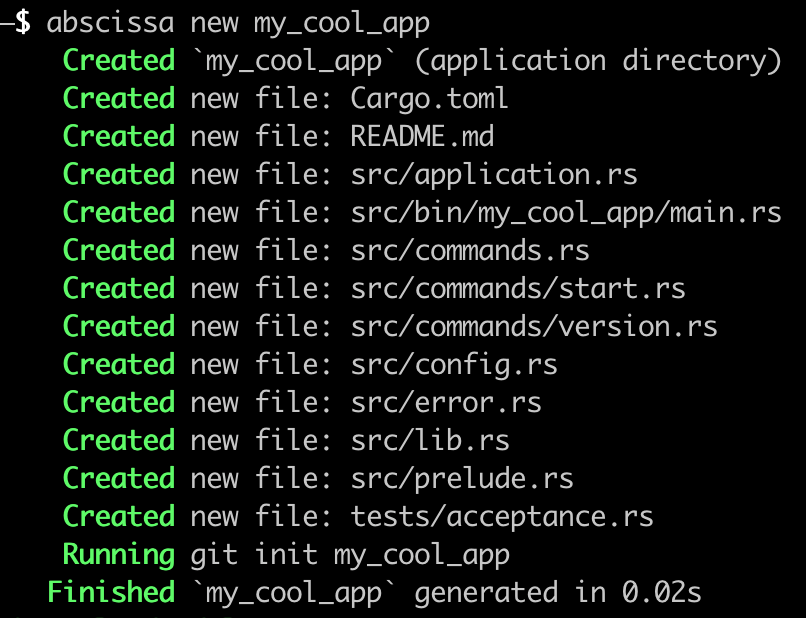run_clang_format
CLI application for running clang-format for an existing .clang-format file on a set of files, specified using globs in a .json configuration file.
Quickstart
The minimal command for executing this is the following:
$ run_clang_format path/to/format.json
Execute run_clang_format --help for more details, or run_clang_format schema for a complete schema description of the configuration file.
Hints for the impatient user:
- Hidden paths and files are excluded unless the setting is changed in the configuration file.
- This tool assumes that
clang-formatis installed and in your path. The command can be specified in your configuration file or as a command-line parameter. - Paths can be specified using glob- or Unix-style path syntax.
- Formatting is executed in parallel if the
-joption is specified. - To check the formatting of files without changing the content this tool can be executed in
--checkmode.
Contents
The JSON configuration file
The core of this CLI tool is a .json configuration file that specifies where all the files that should be formatted can be found. We'll be using a demo file, building it up step by step to explain the individual fields. The structure of the .json file is also documented in the schema sub-command (execute run_clang_format schema). To get started, we create an empty .json file that contains an empty object.
{
}
Adding paths
The only field that is really required in this configuration file is paths. This field contains paths or globs, relative to the parent directory of the configuration file. Consider the following folder structure:
ProjectRoot
│
├── Some
│ └── Path
│ ├── header.h
│ └── source.c
│
└── Settings
├── format.json
└── <...>
In the configuration file format.json, the paths to the two files would need to be specified as follows:
{
"paths": [
"../Some/Path/header.h",
"../Some/Path/source.c",
],
}
Remark: This tool is made for software developers, thus any user should know that paths by themselves can become fairly complex: Take links, throw in character encodings, you get the idea. So anyone using smileys or other surreal things in their paths can contribute to this repository in case of problems, but not all scenarios can or will be tested.
Clearly, no one wants to specify all paths manually, which is why this tool supports the use of Unix-style globs. The following patterns will all resolve to the same paths, but are just provided for reference:
{
"paths": [
"../**/*.[ch]",
"../Some/*/*.*",
],
}
Assuming you have clang-format installed and a .clang-format file in one of the parent directories of your sources, e.g., in ProjectRoot, this is all you need::
$ run_clang_format path/to/format.json
Notice that the working directory of the tool is irrelevant since all paths are specified relative to the provided format.json. For now, this is all you need to know, we'll go into details about the supported scenarios later and will continue exploring the configuration options in the .json file.
Glob- and path syntax
This tool uses the globset rust crate to resolve globs. It therefore also relies on its syntax. We're borrowing the explanation here. When using globs, standard Unix-style glob syntax is supported:
?matches any single character. It does not match path separators.*matches zero or more characters but does not match across directory boundaries, i.e., it does not match a path separator. You have to use**for that:**recursively matches directories and if used without a path separator it means "match everything".{a,b}matchesaorbwhereaandbare arbitrary glob patterns. Nesting{...}is not supported.[ab]matchesaorbwhereaandbare characters. Use[!ab]to match any character except foraandb.- Metacharacters such as
*and?can be escaped with the character class notation. e.g.,[*]matches*. - A backslash
\will escape all metacharacters in a glob, but it must be specified as double backslash\\due to the fact that the glob is defined in a.jsonconfiguration file. If it precedes a non-meta character, then the slash is ignored.
For Windows paths, all globs are case insensitive.
Remark: Due to the caveat that backslashes must be escaped in
.jsonfiles, and that a backslash in a glob behaves differently depending on whether or not the following character is a metacharacter, it is highly recommended to use a forward slash/as path separator on any platform. On Windows it is possible to use\\as path separators, but only if it does not precede a metacharacter.
Pre-filtering
By default, this tool will exclude all hidden files and folders from its search. This behaviour can be configured with the field filterPre. This field sets up a filter that is applied while recursively searching for files and therefore before matching files against the provided globs in the field paths. A typical pattern for such a filter is to exclude folders used by revision control systems, e.g., .git (or .svn) folders.
For this field, you can still use globs, but keep in mind that such a filter is applied on directories as well and thus if the filter matches then the directory will not even be searched, making it unnecessary to use, e.g., ** after the name. The following example shows a pre-filter configured to exclude all files within the .git folder, and also excludes all hidden files and directories.
{
"paths": [
"../**/*.[ch]",
"../Some/*/*.*",
],
"filterPre": ["**/.git", ".*"],
}
If no hidden folders should be skipped simply set this field to an empty list [].
Post-filtering
With the previous configuration file, we matched all files and folders except for hidden files. Sometimes, however, it is useful to apply a filter after matching all paths, e.g., to exclude specific filenames that occur multiple times, or to simplify the patterns in the field paths. This can be achieved with filterPost:
{
"paths": [
"../**/*.[ch]",
"../Some/*/*.*",
],
"filterPre": ["**/.git", ".*"],
"filterPost": ["FreeRTOS.h", "**/Hal*/**"],
}
In the above example, any Hal* folder within any of the paths will be filtered without having to create a complex glob for paths.
Specifying a .clang-format style file and a root directory
If no .clang-format file is placed in the root directory of your project (assuming there is one), executing run_clang_format without any additional command-line parameters (explained below) would not produce the desired results - quite the opposite since clang-format checks any root folder until it might encounter a .clang-format file. Therefore the configuration file allows to specify the format file using the field styleFile, and the root common root directory of all paths using styleRoot:
ProjectRoot
│
├── Some
│ └── Path
│ ├── header.h
│ └── source.c
│
└── Settings
├── format.json
├── style.clang-format
└── <...>
{
"paths": [
"../**/*.[ch]",
"../Some/*/*.*",
],
"filterPre": ["**/.git", ".*"],
"filterPost": ["FreeRTOS.h", "**/Hal*/**"],
"styleFile": "./style.clang-format",
"styleRoot": "../"
}
The name or the extension of the styleFile must be .clang-format. This allows you to store multiple .clang-format files in the same directory, e.g., driver.clang-format and application.clang-format.
When formatting the files, run_clang_format will:
- Copy the provided style file to the specified root directory (renaming it to
.clang-format, if necessary), - execute
clang-formatfor all resolved paths, - and finally remove the temporary file.
Only if you kill the execution of the tool (e.g., via CTRL+C) it won't be able to delete the temporary file.
Remark: Specifying a root directory is necessary since it is not feasible to determine a common denominator for all paths. Also, killing the execution of the tool will prevent deleting the temporary file and therefore might clutter your workspace with format files, since adding new globs or paths might result in a different root directory.
Remark: The tool will check whether a
.clang-formatfile with different content already exists instyleRoot- and abort with an error if that is the case. If the contents match, the tool won't copy or delete any files and execute as if nostyleRootandstyleFilewere specified.
The styleFile configuration will be replaced by the --style command-line parameter, if provided.
Specifying the clang-format command
By default, the tool tries to use the command clang-format for formatting all resolved paths. If this command is not in your path, or if you use a different name for your executable (e.g., clang-format-10), then you need to specify the command or full path to the executable either via the command-line parameter --command or using the command field in your configuration file:
{
"paths": [
"../**/*.[ch]",
"../Some/*/*.*",
],
"filterPre": ["**/.git", ".*"],
"filterPost": ["FreeRTOS.h", "**/Hal*/**"],
"styleFile": "./style.clang-format",
"styleRoot": "../",
"command": "/path/to/clang-format"
}
In contrast to the patterns in the field 'paths', the command can be specified as a path relative to the configuration file, as an absolute path, or as a simple executable name.
Similar to the styleFile field, this configuration will be replaced by the --command command-line parameter, if provided. When specifying a relative path specified as command line parameter the path is resolved relative to the current working directory.
Notice: It is important that your style file is compatible with the version of
clang-formatthat you are using. This is the main reason whyclang-formatis not installed with this tool.
Notice: Configuration files aim to be cross-platform as well. It is therefore allowed to omit the
.exeextension for theclang-formatexecutable. This also applies to the--commandparameter.
Command-line Parameters
All available command-line parameters should be sufficiently described by the tool itself, when providing any of the options -h, --help, help. Also, the JSON schema of the configuration file can be displayed by using the schema subcommand. This JSON schema also contains descriptions for each of the options described above:
$ run_clang_format --help
$ run_clang_format help
$ run_clang_format schema
In the following, the most important options are described briefly.
Verbosity and --quiet
The verbosity is best configured by using the -v option:
-vis the default option; the tool will provide a "pretty-print" output complete with progress bar (implemented by the rust crate indicatif).
The "pretty" output is only available for the
-vlog level, for any other log level the tool will switch to a debug-style output. This kind of output is not optimized for being redirected to a file since the progress bar will rewrite previous lines. Use the-vvdebug option instead.
-
-vvswitches to the log level "debug", providing timestamps and a purely sequential output: No lines are being overwritten, and each message is logged to a new line. -
-vvvand above switch to the log level "trace", which can contain even more (probably irrelevant) messages. This is intended mainly for debugging the tool in case you find issues.
To turn off any kind of output except for error messages, use the --quiet option. This overwrites the --verbosity level.
Speeding up the execution
By default, the tool will process each resolved path one by one. This can be rather slow for large projects. The command-line option -j, --jobs allows specifying the number of jobs that should be used for formatting.
- If specified without a value, e.g.,
run_clang_format format.json -j, then all available logical cores will be used for formatting. - If specified with a value, e.g.,
run_clang_format format.json -j 3, then the tool will only spawn as many jobs as specified.
Remark: On slower machines, when executed with normal log level, the progress bar might flicker since the terminal might not be able to re-draw the new line fast enough. Currently, there's no way around this.
Specifying an alternative style file and command
The command-line options --style and --command allow specifying a .clang-format file and the command to use for executing clang-format. Please refer to the description of the .json configuration file for the fields styleFile and command.
Remark: Specifying
--stylerequires the fieldstyleRootto be configured.
Checking if the format matches the provided style
When specifying the command-line option --check this tool will execute in check mode, i.e., instead of trying to format all files resolved from the given field paths, the tool will execute clang-format with the parameters --dry-run -WError to check whether the style matches the configuration in .clang-format.
Remark: Specifying
--checkrequiresclang-formatversion 10 or higher since the--dry-runflag has been introduced only with this version ofclang-format. This tool will check the version of the specified command and produce an error if the option is not supported.
Use-cases
The following scenarios demonstrate the use-cases that have been considered during the development of this tool.
For the sake of simplicity, for all scenarios the
--commandoption and thecommandfield in the configuration file have been omitted.
A style file exists and is placed in the root folder
Consider the following project, where the required .clang-format file is already placed in the root folder of the project. State-of-the-art editors like vscode will allow developers to automatically format their files on save.
ProjectRoot
│
├── Some
│ └── Path
│ ├── header.h
│ └── source.c
│
├── Another/Path
│ └── <...>
│
├── format.json
└── .clang-format
The following configuration file would allow to format all files in the project:
{
"paths": [
"./**/*.[ch]",
],
}
Here this tool may seem to be of limited use since files will rarely be left unformatted. However, it helps to have a tool in place that formats all files on request, e.g., in the CI or on pull requests.
A style file exists but is placed stored outside the root folder
This might seem a bit odd, especially if you're used to how git submodules work, but it is quite a common scenario in large projects.
Such projects consist of multiple repositories that do not have a flat folder structure. Cloning repositories into other repositories is typically avoided, therefore there are no files in the root directory:
ProjectRoot
│
├── Layers
│ ├── RepoA
│ ├── <...>
│ └── RepoX
│ ├── header.h
│ └── source.c
│
└── SettingsRepo
├── format.json
├── .clang-format
└── <...>
Without a wrapper script, with such a folder structure it would be necessary to copy the .clang-format file into the root directory - and update it in case of changes to the original file. The following configuration file could be used instead:
{
"paths": [
"./Layers/**/*.[ch]",
],
"styleFile": ".clang-format",
"styleRoot": "../"
}
Remark: Since the tool checks whether a
.clang-formatfile with different content already exists instyleRoot, any user manually copying the.clang-formatfile to the root folder (e.g., to work with an editor supportingclang-format) would be notified if their style file is outdated (the contents no longer match).
The style file is selected during runtime
This might be a theoretical one, but it is still possible. The .clang-format file might be specified during runtime using the --style parameter, e.g., by a CI toolchain or another build script.
ProjectRoot
│
├── Some
│ └── Path
│ ├── header.h
│ └── source.c
│
└── Settings
├── format.json
├── .clang-format
└── <...>
In this case, it is only necessary to specify the paths and the styleRoot in your configuration file:
{
"paths": [
"./**/*.[ch]",
],
"styleRoot": "../"
}
Possible pitfalls
Multiple .clang-format files
In case other .clang-format files exist in different folders, .clang-format will always use the first file that it finds when going back from the file to format. E.g., for header.c the file ProjectRoot/Some/Layer/.clang-format will be used.
ProjectRoot
│
├── Some
│ ├── .clang-format
│ └── Path
│ ├── header.h
│ └── source.c
│
└── .clang-format
When executing the tool with the following configuration, the files in Some/Path will be formatted using Some/.clang-format and not with the configured style file, since this tool does not scan any paths for existing .clang-format files.
{
"paths": [
"./Layers/**/*.[ch]",
],
"styleFile": ".clang-format",
"styleRoot": "../"
}