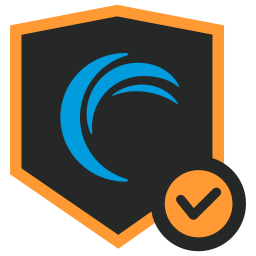Akamai "Krypton" FIDO2 SSH Agent and CLI
The akr command line utility is Akamai's "Krypton" SSH Agent, the successor to kr which works exclusively with the Akamai MFA Authenticator for iOS and Android. Akr enables your smart phone to become a "push-based" FIDO2 authenticator for SSH authentication.
akr enables SSH to authenticate with a FIDO2 key stored in the Akamai MFA Authenticator app (iOS + Android).
akr runs as an SSH agent: when you run ssh [user@server], SSH asks the agent for a FIDO2 private key signature operation. This request is routed to a paired mobile phone (running the Akamai MFA app), where the user decides whether to allow the operation or not. If allowed, the phone simply sends the signature back to the agent. Private keys never leaves the phone.
⚠️ akris currently in early-preview mode! Please contact us with any issues you find or feature suggestions.
Getting Started
First run
- First, run
akr setupto create configurations and start the agent - Next, pair your device: run
akr pair - Scan the QR code with the Akamai MFA app
- Run
akr generate --name mykeyto generate your first SSH key in Akamai MFA. This will output your SSH public key. - Add your public key to a server or
github.com
Verify everything works
To verify whether your Akamai MFA FIDO2 key works, try the following:
$ ssh ssh.demo.krypt.co -p 5000
If everything works correctly, you should see something like this:
Hello John!
You have successfully authenticated to the Akamai MFA SSH FIDO2 test server!
Overview of Commands
Usage:
akr [options] [command] [arguments]
Options:
| Syntax | Description |
|---|---|
| -V, --version | Display the version number for the akr client. |
| -h, --help | Display usage information for akr client. |
Commands:
| Command | Description | Example |
|---|---|---|
| setup | Setup the background daemon and updates ssh configuration | akr setup --ssh-config-path
|
| pair | Pair with your phone/tablet | akr pair |
| generate | Generate a new SSH credential | akr generate --name
|
| unpair | Unpair from your phone/tablet | akr unpair |
| load | Load public keys from the Akamai MFA app on your phone/tablet | akr load |
| status | Get pairing info from your phone/tablet | akr status |
| check | Health check of all the dep systems and system configs | akr check |
Requirements
- macOS (10.15+) or Linux (64 Bit) (Debian, RHEL, and CentOS).
- OpenSSH Client and Server 8.2+
Installation instructions
macOS (brew)
brew install akamai/mfa/akr
Debian
curl -SsL https://akamai.github.io/akr-pkg/debian/KEY.gpg | sudo apt-key add -
sudo curl -SsL -o /etc/apt/sources.list.d/akr.list https://akamai.github.io/akr-pkg/debian/akr.list
sudo apt update
sudo apt install akr
CentOS/RHEL
sudo vim /etc/yum.repos.d/akr.repo
[akr]
name=akr repository
baseurl=https://akamai.github.io/akr-pkg/rpm/
gpgcheck=0
enabled=1
sudo yum -y update
sudo yum -y install akr
Build from source
akr is built entirely with Rust. Ensure you have Rust installed (https://rustup.rs) and run cargo build.
Notes on Configuration
Running akr setup updates your SSH config file and installs the akr ssh-agent as a background service on your system. To see what akr configures, run akr setup --print-only.
The SSH config additions looks as follows:
# Begin Akamai MFA SSH Config
Host *
IdentityAgent /Users/
/.akr/akr-ssh-agent.sock
# End Akamai MFA SSH Config
This enables your native system SSH to communicate to the akr ssh-agent process over a unix socket.
Security Disclosure
For any security related questions, please contact our security team. Please disclose any issues responsibly using our Akamai Security GPG Public Key and send communications to [email protected].
License
Copyright (c) 2021, Akamai Technologies. All rights reserved.