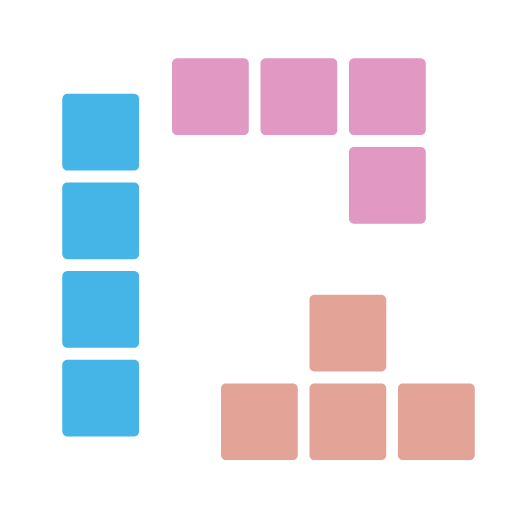Divoom
Rust Library for controlling divoom devices that support REST APIs, such as pixoo-64 (and from how divoom's api/doc organizes, maybe more in the future).
// Get current channel
use divoom::*;
println!(
"{:?}",
PixooClient::new("192.168.0.123").get_current_channel().await?
);
// Output: Clock
How to use
The library contains 2 major parts:
- Divoom service APIs, that is used for talking to Divoom's backend service for device discovery etc.
- Pixoo device APIs, that is used for talking to a specific device via its REST APIs.
Divoom service APIs
To discover all devices in your LAN, we can use the get_same_lan_devices API to get all devices from Divoom's backend service.
use divoom::*;
let divoom = DivoomServiceClient::new();
let devices = divoom.get_same_lan_devices().await?;
devices.iter().for_each(|x| println!("{:?}", x));
This will output:
DivoomDeviceInfo { device_name: "Pixoo", device_id: 300000001, device_private_ip: "192.168.0.123" }
Pixoo device APIs
Once we get the device ip, we can use it to create a pixoo client and start talking to it:
use divoom::*;
let pixoo = PixooClient::new("192.168.0.123");
let result = pixoo.get_current_channel().await?;
println!("{:?}", result);
This will output:
Clock
Currently, we have these APIs supported:
- Channel APIs
- Select channel
- Get current channel
- Select clock
- Get selected clock info
- Select cloud channel
- Select visualizer
- Select custom page
- System/Device APIs
- Get device settings
- Get device time
- Set device brightness
- Set device time
- Set device high light mode
- Set device hour mode
- Set device mirror mode
- Set device rotation angle
- Set device screen power state
- Set device temperature unit
- Set device time zone
- Set device weather area
- Set device white balance
- Tools APIs
- Set countdown tool
- Set noise tool
- Set scoreboard tool
- Set stopwatch tool
- Animation APIs
- Play gif from file
- Get next animation id
- Reset next animation id
- Send image animation
- Send text animation
- Clear all text area
- Play buzzer
- Batch APIs
- Batching commands
- Execute commands from url
Image Animation
Devices like Pixoo-64 supports play GIF file from file or even Internet directly, all we need is to specify a URL as below:
use divoom::*;
let pixoo = PixooClient::new("192.168.0.123");
pixoo.play_gif_file(DivoomFileAnimationSourceType::Url, "<Some URL goes here>").await?;
Text Animation
To create a text animation, we can use DivoomTextAnimation structure and send_text_animation API to help us:
use divoom::*;
let pixoo = PixooClient::new("192.168.0.123");
let animation = DivoomTextAnimation::default();
animation.text_string = "Foo".to_string();
pixoo.send_text_animation(animation).await?;
Command batching
In certain cases, we might want to run a lot of commands at the same time, such as initialize the settings. Pixoo devices supports batching all commands into a single request, but with only 1 single result being returned for indicating if everything succeeded or not.
Here is an example that we batch executed multiple commands to update the device settings:
use divoom::*;
let pixoo = PixooClient::new("192.168.0.123");
pixoo.start_batch()
.set_device_rotation_angle(DivoomDeviceRotationAngle::Rotate90)
.set_device_mirror_mode(DivoomDeviceMirrorMode::On)
.set_device_brightness(30)
.execute().await.expect("Request should succeed.");
Sending raw requests
In case new API is released and we haven't support it yet, or we need to do some experimental things by sending the raw payload, we can use the following API to send raw request directly, which works for both single request and batch mode.
Single request mode:
use divoom::*;
let pixoo = PixooClient::new("192.168.0.123");
pixoo.send_raw_request("{ \"Command\": \"Device/SetHighLightMode\", \"Mode\": 0 }").await?.expect("Request should succeed.");
Batch mode:
use divoom::*;
let pixoo = PixooClient::new("192.168.0.123");
pixoo.start_batch()
.send_raw_request("{ \"Command\": \"Device/SetHighLightMode\", \"Mode\": 0 }".into())
.execute_with_raw_response().await.expect("Request should succeed.");
Debugging
The debug logs are logged at debug level. Once we set the log level to debug, we will be able to start see it:
env_logger::Builder::from_env(env_logger::Env::default().default_filter_or("debug")).init();
Or we can use RUST_LOG environment variable to change the level and enable the logs:
With the command tool (covered below soon), on windows:
> $env:RUST_LOG="debug"; .\divoom-cli.exe 192.168.0.123 channel get
And on linux:
RUST_LOG=debug ./divoom-cli.exe 192.168.0.123 channel get
Then we will see the output log like below:
[2022-07-10T00:33:50Z DEBUG divoom::clients::common::divoom_rest_client] Sending request: Url = "http://192.168.0.123/post", Body = "{"Command":"Channel/GetIndex"}"
[2022-07-10T00:33:50Z DEBUG reqwest::connect] starting new connection: http://192.168.0.123/
[2022-07-10T00:33:50Z DEBUG hyper::client::connect::http] connecting to 192.168.0.123:80
[2022-07-10T00:33:50Z DEBUG hyper::client::connect::http] connected to 192.168.0.123:80
[2022-07-10T00:33:50Z DEBUG hyper::proto::h1::io] flushed 107 bytes
[2022-07-10T00:33:50Z DEBUG hyper::proto::h1::io] parsed 2 headers
[2022-07-10T00:33:50Z DEBUG hyper::proto::h1::conn] incoming body is chunked encoding
[2022-07-10T00:33:50Z DEBUG hyper::proto::h1::decode] incoming chunked header: 0x22 (34 bytes)
[2022-07-10T00:33:50Z DEBUG reqwest::async_impl::client] response '200 OK' for http://192.168.0.123/post
[2022-07-10T00:33:50Z DEBUG divoom::clients::common::divoom_rest_client] Response header received: StatusCode = 200
[2022-07-10T00:33:50Z DEBUG hyper::proto::h1::conn] incoming body completed
[2022-07-10T00:33:50Z DEBUG hyper::client::pool] pooling idle connection for ("http", 192.168.0.123)
[2022-07-10T00:33:50Z DEBUG divoom::clients::common::divoom_rest_client] Response received: Body = "{"error_code": 0, "SelectIndex":3}"
CustomPage
To revert it back:
> $env:RUST_LOG="warn"; .\divoom-cli.exe 192.168.0.123 channel get
CustomPage
Command line tool
In order to help quickly give the APIs a try, we have also developed a command line tool. It also serves as an example on how to uses these APIs.
This tool is currently under construction and doesn't have all API covered yet.
Device discovery
> divoom-cli.exe discover
1 devices are found:
- Id = 300000001, Name = Pixoo, IP = 192.168.0.123
Devices APIs
# Check current channel
> .\divoom-cli.exe 192.168.0.123 channel get
Clock
# Check current clock
> .\divoom-cli.exe 192.168.0.123 channel get-clock
DivoomSelectedClockInfo { clock_id: 168, brightness: 67 }
# Create a text animation
> .\divoom-cli.exe 192.168.0.123 animation text set 1 "The gray fox jumped over the lazy dog"
# Play a gif from Internet
> .\divoom-cli.exe 192.168.0.123 animation gif play --url https://www.gifandgif.eu/animated_gif/Planets/Animated%20Gif%20Planets%20(16).GIF
# Send a raw request
#
# NOTICE: the double quotes in json string passed into the program needs to escaped with '\',
# otherwise, rust runtime (not structopt) will eat them before reaching main function, even we
# pass the whole string as a string.
> .\divoom-cli.exe 192.168.0.164 raw '{\"Command\": \"Device/SetHighLightMode\", \"Mode\": 0}'
Help
> divoom-cli.exe
divoom-cli 0.1.0
r12f
https://github.com/r12f/divoom
USAGE:
divoom-cli.exe [device-ip] <SUBCOMMAND>
FLAGS:
-h, --help Prints help information
-V, --version Prints version information
ARGS:
<device-ip> Device IP. Required when using device APIs, such as "channel get".
SUBCOMMANDS:
animation Animation related APIs
batch Batch related APIs
channel Channel related APIs
discover Discover divoom devices by calling into divoom service API
help Prints this message or the help of the given subcommand(s)
system System/device related APIs
tool APIs to launch some tools
License
Apache-2.0: https://www.apache.org/licenses/LICENSE-2.0